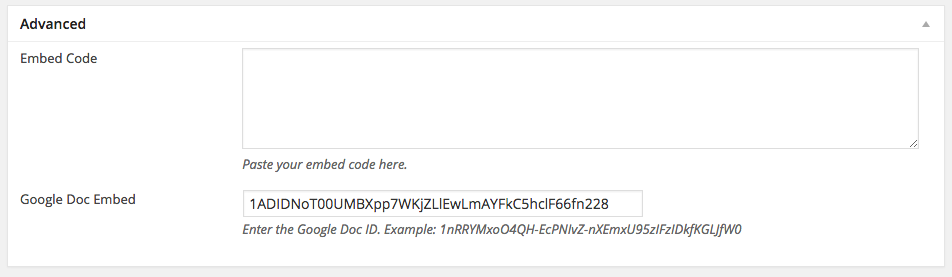First step, create a Google Doc. Give the document a title, add content.
From here, click “File  Then, “Publish to the web…†You then select the blue button, “Publishâ€Â. Select “OK†on the pop-box.
Copy and paste the URL Google provides. In this case, it is: https://docs.google.com/document/d/1ADIDNoT00UMBXpp7WKjZLlEwLmAYFkC5hclF66fn228/pub
Visit your digital portfolio and create a “Postâ€Â. For this step, we have created a Google Doc location to paste the URL from above. Note, you will need to remove:
https://docs.google.com/document/d/ from the link as well as the /pub
You will paste in just the unique document URL as show below:
1ADIDNoT00UMBXpp7WKjZLlEwLmAYFkC5hclF66fn228
As you can see, it is possible to embed your Google Docs (shown below). Another option would be to copy/paste the contents of the Google Doc directly into the “Post†for a few more options and a better/look and feel (shown here). Also note, changes made to the Google Doc will take a few minutes to appear as Google “publishes†the changes!
If you have any questions, please email Luke Callahan at lcallahan@gdrsd.org. Thank you!