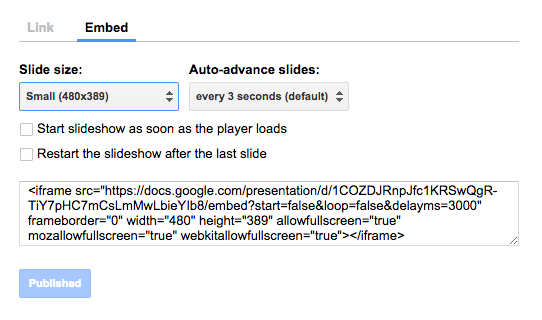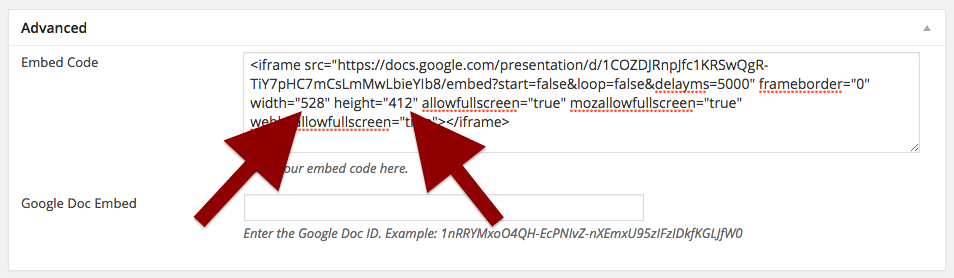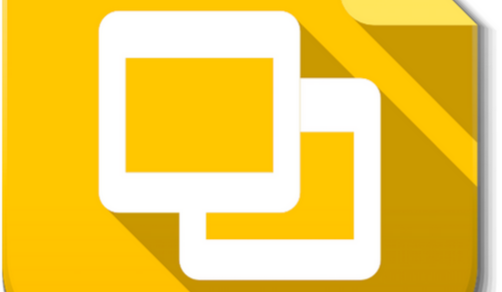
Google Apps for Education has a wonderful suite of tools and with available themes and the ability to embed into your digital portfolio, Google Slides is a great presentation tool! For students looking to bring over a Google Slides presentation, embedding requires the student to publish the presentation to the web, then copy/pasting the embed code into your digital portfolio post.
From your Google Slide presentation, first, select “File“, then “Publish to the web…” from the Google Slides menu bar. Then select “Embed” and choose the “Small” option. (Shown below)
Selecting “Small” allows the Google Presentation to fit into your post with the proper dimensions of 480 pixels by 389 pixels. Once this choice is made, copy the embed code and paste into the “Advanced” embed code box on your. (Shown below)
Finally, you will notice a pair of red arrows in the screen capture from above. If you would like to go one step further and change the dimensions to better fill out your post, you can. Optimally, the Google Presentation for our Digital Portfolio system is 528 pixels by 412 pixels. This might not be necessary and an added step for students with little payoff, but worth noting.
The Google Presentation below has the setting of 528 pixels by 412 pixels and was posted using these same instructions. Questions? Please reach out to Director of Technology Luke Callahan at lcallahan@gdrsd.org!
< /hr>